NexT테마
NexT테마는 hexo테마 중에 요즘 활발히 움직이고 있는 테마 같습니다.
몇번 전체를 둘러 보지만 “ 와 ~ “ 라는 소리가 나올 정도로 잘 만든 테마로 한참을 찾아야 되는 부분이 많은 것 같습니다. 또한 이 테마는 자주 업데이트가 이루어 져서 매번 업데이트 하고 보면 어디를 수정했는지 몰라 또 한참을 찾아야 하는 번거러움이 있습니다. 이를 정리하고자 이렇게 포스트 한번 적어 봅니다.
1. 큰 화면에서 메인 부분 고정하기
Blog\themes\next\source\css\_variables\Pisces.styl “Pisces.styl”파일을 열어 14번째 줄을 수정합니다.
1 | $content-desktop-large = 1160px; |
위의 73%를 1160px로 수정합니다.
1 | $content-desktop-large = 1160px; |
혹시 몰라 73%는 남겼습니다.
2. 헤더 파일을 열어 css파일을 추가 합니다.
Blog\themes\next\layout\_partials\head\head.swig “head.swig”파일을 열어 마지막 줄 밑의 내용을 추가합니다.
1 | <link rel="stylesheet" href="{{ url_for(theme.css) }}/v8_etc.css?v={{ version }}"/> |
3. 사이드바에 내용을 추가합니다.
Blog\themes\next\layout\_partials\sidebar\site-overview.swig “site-overview.swig”파일을 열어 마지막 줄 밑의 내용을 추가합니다.
1 | <!-- 애드센스 --> |
4. _config.yml 을 열어 수정합니다.
이 부분을 열어서 예전것이랑 비교하여 수정합니다.
4-1. 검색 부분
이 부분은 여러 가지 사용해서 무엇이라 적기는 힘들지만 NexT테마는 ‘hexo-generator-search‘을 사용하는것 같습니다.
1 | $ npm install hexo-generator-search --save |
_config.yml파일의 Local Search부분에 수정 해야 합니다.
1 | # Local Search |
5. 기타 - ‘움직이는 배경 사용하기’
이 부분은 해도 되고 않하셔도 되는 정말 기타 부분입니다.
마우스 따라다니는 점들을 하는 것이고 또한 ‘Gemini’테마에는 잘 보여지지도 않더군요. 필요한 분만 사용하시길 바랍니다.
1 | $ cd hexoblog/ |
뒤에 themes/next/source/lib/canvas-nest/ 부분에서 next는 자신이 적은 테마 폴더에 저장하시면 됩니다.
참고로 전 next-7.7.0 폴더라
themes/next-7.7.0/source/lib/canvas-nest/ 으로 적었습니다.
_config.yml파일의 canvas_nest부분에 수정 해야 합니다.
1 | canvas_nest: |
enable : false 부분을 true 으로 바꿔 줍니다. 나머지는 적당히 바꿔줍니다.
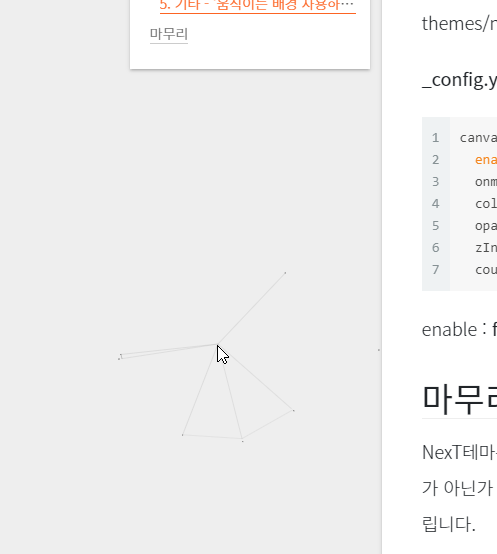
사이트에 접속해보면 마우스에 따라서 무언가가 움직이는 걸 확인할 수 있습니다.
마무리
NexT테마는 아직 이미지부분&마크다운 링크가 맞질않아 수정이 필요하지만 제가 본 테마중에 가장 깔끔한 테마가 아닌가 싶습니다. 앞으로 수정 한 부분이 있으면 이곳에 적겠지만 이 포스터는 개인적인 부분이라 양해 부탁드립니다.